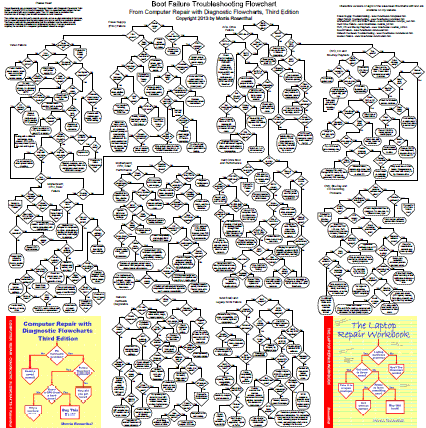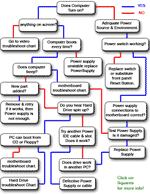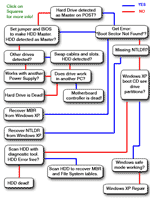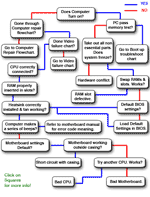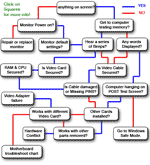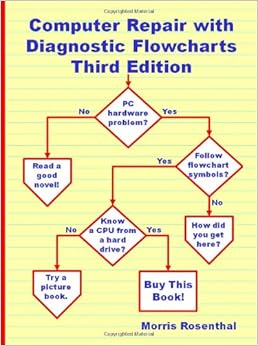NETWORKING
Networking is connecting two or more devices to allow communication between them with the purpose of sharing information and resources. Examples of these devices are computers, printers, routers, hubs, modems, and PDAs. The information and resources being shared can be anything from MS Office documents and e-mail to printers and fax devices. Internetworking is connecting multiple networks with the purpose of creating one large network. The Internet is the most common example of an internetwork.
Client/server vs Peer-to-peer
Most of today's networks use the client/server model. In this model at least one computer acts as a server. Servers hold resources that are accessed over the network by clients. Examples of resources are shared files, e-mail messages and even applications. Another common server is the print server that allows access to network printers.
In a peer-to-peer network model every computer can act as a client and a server at the same time. An example is a network with 4 Windows XP Professional computers in a workgroup using file and print sharing.
LAN/WAN
The terms LAN and WAN mainly refer to the geographical area of the network. LAN is short for Local Area Network and is a high-speed network typically within a building. WAN is short for Wide Area Network and refers to low-speed networks that cover a large distance, for example a network that spans several cities or the entire globe even. The Internet can be considered the largest WAN, but actually consists of many different WANs, which, in turn, include LANs. The connection between LANs in an internetwork is also referred to as a WAN connection, although a network diagram of a WAN often includes the LANs in it.
Private vs Public Networks
Two other terms used to categorize networks are private networks and public networks. A private network is typically within the premises of a corporation and can be accessed only by users working for, or related to, that corporation. A public network Internet can be accessed by multiple individuals and/or corporations, the best example of a public network is again, the Internet.
Media
The physical connection used to transport electrical signals (bits; 1s & 0s) between the network devices is called the media. Examples of network media are copper cabling, fiber optic cabling and infra-red. The most common types of media are outlined later in this TechNote.
Protocols
To be able to communicate with each other, network devices need a common language. The language network devices use is called a protocol. There are many different types of protocols available, and most protocols are actually a suite of several protocols, each with a different function. For example, one protocol allows data transfer between hosts and another can be used to retrieve email from a mail server. Today's most common protocol, TCP/IP, and several older, less common protocols, are described later in this TechNote.
Addressing
If you want to contact somebody by snail-mail or by telephone you need some sort of address. In a telephone network you need to enter a telephone number to reach your intended communication partner. Similar, devices in a network need an address. There are two types of addresses, the first type is configured in software by a network administrator and uses protocols to define the addressing scheme and format, this type is known as network or layer 3addressing. The other type of address that devices in a network use, is most commonly referred to as MAC address; this address is burned into the chip of the physical network interface.
Network Topologies
A physical topology depicts how network devices are connected physically, the cabling.
A logical topology depicts the route a the signal takes on the network.
 | Bus - Devices are connected to a central cable, in this type of network both cable ends are terminated. |
 | Star - Devices are connected through a central hub. The hub forms a single-point-of-failure. |
 | Ring - Every device is connected to two other devices, forming a ring. |
 | Mesh - In a full mesh every device in the network is connected to every other device. In reality a partial mesh is often used in backbone environments. |
Collisions
A collision indicates that two or more network nodes have tried to access the network simultaneously, and both put a signal on the network cable at the same time which collide with each other. Occasional occurrences are normal and will not affect network performance.
Access Methods
The access method defines how signals are put on the network media.
| Carrier Sense Multiple Access with Collision Detection (CSMA/CD) | The access method used in Ethernet networks. In so called broadcast networks multiple nodes are attached to the same cable segment. To avoid that nodes on the network transmit traffic simultaneously and their signals collide, they listen to the network to sense if it is currently in use. If a collision does occur, it will be detected and the sender will wait for an amount of time determined by a backoff algorithm. |
| Carrier Sense Multiple Access with Collision Avoidance (CSMA/CA) | The access method used in Wireless networks for example. It is similar to CSMA/CD, but CA means that a node broadcasts a warning it is about to use the network, before it actually starts to transmit data. |
| Token Passing | This is the access method used in Token Ring and FDDI networks. A token is passed around the network from station to station, when a station does not need to transmit data it passes the token to the next station in the logical ring. A station that receives the token and needs to transmit data seizes the token and sends a data frame, the receiving station marks the data frame as read and passes it forward along the ring to the source station. During this time no other station can transmit data which rules out collisions. The source station releases the token (passing it to the next station) when it receives the data frame and verified it was read. |
NETWORK INTERFACE CARDS (NICs)
A Network Interface Card (NIC), typically an expansion card in a computer, is used to connect to the physical network media. Some mainboards and most portable computers are equipped with a built-in (onboard) NIC. NICs are available for different types of network media, the most common today being Ethernet NICs with a RJ-45 socket for UTP/STP cabling. To install a network interface card you need a free ISA or PCI expansion slot and an appropriate driver that the computer's operating system will use to communicate with the NIC. Some older ISA NICs can be manually configured to use a particular IRQ. This is done by setting jumpers or dip switches. Some other NICs allow the IRQ to be configured through the use of configuration software.

An image of a Fast Ethernet network interface card.
Many of today's NICs are equipped with status indicators in the form of leds. These leds can be used to troubleshoot network problems. Typically one green led indicates the NIC is physically connected to the network and flashes when activity occurs, i.e., the port is transmitting or receiving data, this is also known as a heartbeat. When the NIC supports multiple speeds, for example 10 and 100 Mbps, there can be a green led for each speed, of which one is lit indicating the current speed, possibly auto-negotiated with a hub or switch. Some NICs, as well as other network devices such as hubs, include and orange or red led which flashes when collisions occur. If the collision LED flashes repeatedly or continuously, the NIC maybe be configured incorrectly or may be malfunctioning, or there may be other devices utilizing the network heavily.
As described earlier, networks interfaces are physically configured with an address known as the MAC address (MAC is short for Media Access Layer), layer 2 address, Burned In Address (BIA), or physical address. Here's an example of a MAC address: 00-10-E3-42-A8-BC. The first 6 hexadecimal digits specify the vendor/manufacturer of the NIC, the other 6 define the host. MAC addresses are supposedly unique across the planet.
Half duplex vs. Full-duplex communication
Half-duplex means that only one host can communicate at a given time, two hosts communicating with each other will take turns transmitting. In full-duplex communication both hosts can transmit at the same time, in theory allowing twice as much data to be transmitted over the same connection.
The connections able to run at full-duplex are cross-cable connections and connections to a port on a switch, where collisions cannot occur because each end has it's own wire pair (separate segment).
MEDIA
The list below shows some important considerations to make when choosing the proper media for a particular network solution:
| Cost | Besides the high cost of some cable types you also have to consider that the equipment that is used to put the signal on the cable, and take it off the cable, differs a lot in price. |
| Maximum distance | Network media is bound to a maximum cable length, because when a signal travels through the cable it will get weaker. |
| Flexiblity | Some types of media are more flexible than others. Typically, the thinner the cable the easier it is to implement. Except for fiber optic cabling, this has to be placed with care to avoid breaks. |
| Susceptibility to electrical interference | Some cables, such as UTP, are more susceptible to nearby high-voltage devices or other sources of electrical interference, than other cables, such as STP or fiber-optics. |
| Susceptibility to cross-talk | Cross-talk refers to interference from other data cables. |
| Susceptibility to fire. | Plenum cabling is designed to better withstand the introduction of fire than PVC, and, if burned, generates less smoke toxicity as a result. It is less flexible and it is more expensive. Plenum is typically used in environments such as hospitals. |
RS-232
The RS-232 standard specifies serial cabling using DB-9 or DB-25 connectors. The maximum length for a RS-232 cable is 50 feet (15.25 meters) at a baudrate of 19200. The RS-232 standard is designed to supports data transfer rates up to 20 Kbps.

Example of an RS-232 serial cable with a female DB-9 and a male DB-25 connector.
TWISTED PAIR
The most common type of twisted pair cabling is Unshielded Twisted Pair (UTP) cabling. This type of cabling is typically made up of 4 twisted pairs of copper wires as depicted in the image below. Each wire has its own cover, and so does the complete bundle.
UTP cabling is categorized using a number. The required category depends on the network technology and the desired transmission speed. Following are the UTP categories:
| Cat.1 | Used for voice/telephone communication only. |
| Cat.2 | Data rates up to 4 Mbps. |
| Cat.3 | Data rates up to 4 Mbps in TokenRing networks, 10 Mbps in Ethernet networks, bandwidth of 16 MHz. |
| Cat.4 | Data rates up to 16 Mbps in TokenRing networks, 10 Mbps in Ethernet networks, bandwidth of 20 MHz. |
| Cat.5 | Data rates up to 100 Mbps, bandwidth of 100 MHz |
| Cat.5e | Data rates up to 1 Gbps (Gigabit Ethernet), bandwidth of 100 MHz rated (tested up to 350 Mhz). |
| Cat.6 | Data rates up to 1 Gbps (Gigabit Ethernet), bandwidth of 250 MHz rated (tested up to 550 Mhz). |
Another, more expensive type of twisted pair cabling is Shielded Twisted Pair (STP). STP cabling includes a metal cover shielding the bundle of wires, reducing electrical interference and cross-talk.
In a cross-over cable wire 1 & 3, and 2 & 6 are crossed, these cables are typically used to connect a pc to pc, or switch to switch for example.
UTP cabling in networks use RJ-45 connector as depicted below:
 
10BaseT Ethernet, 100BaseTX Fast Ethernet, 1000BaseT and Token Ring are the most common networks that use twisted pair cabling and are described below.
10BaseT
The 10BaseT specification uses Cat 3, 4 and 5 UTP cabling in a star/hierarchical topology. Devices on the network are connected through a central hub.
10BaseT specifications:
- Maximum segment length is 100 meters
- Maximum data transfer speed is 10Mb/s
- Cat 3, 4 and 5 Unshielded Twisted Pair (UTP)
100BaseTX (Fast Ethernet, 802.3u)
Is similar to 10BaseT, except it requires at least Category 5 UTP or Category 1 STP cabling. Only uses 4 of the 8 wires like just like 10BaseT. The maximum data transfer rate is 100 Mb/s.
802.5 (Token Ring)
Token Ring uses the token passing method described earlier in this TechNote. While the logical topology of a Token Ring network is a ring, the physical topology is star/hierarchical as illustrated in the diagram below. Stations connect to MultiStation Access Units (look a bit like hubs) using UTP cabling which in turn are connected in a physical ring.
Token Ring specifications:
- Data transfer rate is 4 or 16 Mb/s
- Uses Twisted Pair cabling (Cat 3 for 4 MB/s, Cat 5 for 16 Mb/s)
- Logical topology ring, physical topology is star
Token Ring is originally created by IBM, and was later standardized by IEEE under the 802.5 specification. The original IBM Token Ring specification uses IBM Class 1 STP cabling with IBM proprietary connectors. This connector is called the IBM-type Data Connector (IDC) or Universal Data Connector (UDC), and is male nor female.
COAXIAL
Coaxial cabling is used primarily in 10Base2 (Thinnet) and 10Base5 (Thicknet) Ethernet networks. Coaxial cable uses a copper core with a protective shield, to reduce interference. The shield is covered with the outside cover made from PVC or plenum. The most common types are listed in the following table.
| RG-58U | 50 Ohm, used in 10Base2 Ethernet networks (Thinnet). |
| RG-8 | 50 Ohm, used in 10Base5 Ethernet networks (Thicknet). |
| RG-59 / RG-6 | 75 ohms, used for cable television (hence, cable modem access), video, digital audio, and telecommunication applications (for example for E1 coaxial cabling). |
10Base2
Commonly referred to as Thinnet, uses a bus topology. Stations are attached using BNC T-connectors represented in the picture below. Both cable ends are terminated using a 50 ohm terminator.

BNC (British Naval Connector) T-connector.
10Base2 specifications:
- Maximum segment length is 185 meters
- Maximum data transfer speed is 10Mb/s
- 0.2 inch, 50 ohm RG-58 coaxial cable (Thinnet)
10Base5
Commonly referred to as Thicknet, commonly uses a bus topology. Stations are attached to the cable using MAUs, a transceiver that is attached to the cable using vampire taps that pierce the cable. A cable with AUI connectors is used to connect the transceiver to the network interface on for example a computer, hub or repeater. Both cable ends are terminated using a 50 ohm terminator.
  |  |
| AUI connectors | MAU transceiver |
10Base5 specifications:
- Maximum segment length is 500 meters
- Maximum data transfer speed is 10Mb/s
- 0.4 inch, 50 ohm coaxial RG-8 cabling (Thicknet)
FIBER OPTIC
Fiber optic cabling is a rather new technology that allows for fast data transfer over large distances.
Fiber optic cabling is not susceptible to electrical interference, but needs expensive equipment and is fragile. There are two main types of fiber optics, the first is multi-mode, which is typically used in corporate networks' backbone. In a multi-mode cable, light travels down the fiber cable in multiple paths. Essentially, the light beam is reflected off the cladding (material surrounding the actual fiber) as it travels down the core. The other type is single-mode, this type is typically used by telephone companies to cover very large distances. In a single-mode cable, light travels thru the cable without interacting with the glass cladding (material surrounding the actual fiber), maintaining signal quality for great distances.
Fiber optic cabling is connected using SC, ST or MIC connectors.
 |  |  |
| SC connectors | ST connectors | MIC connectors |
Network technologies that use fiber optic cabling include 100BasesFX and FDDI.
100BaseFX (802.3u)
Similar to 100BaseTX but designed to operate over 2 strands of single-mode or multi-mode fiber cabling. One cable is used to send the other is used for collision detection and receiving. The maximum length of a 100BaseFX link is 400 meters in half-duplex mode, 2000 meters in full-duplex mode.
- 1000BaseLX, uses multi-mode fiber with a maximum length of 550 meters or single-mode fiber with a maximum length of 5 km
- 1000BaseSX, uses multi-mode fiber with a maximum length of 500 meters
FDDI
Another token-passing network technology is Fiber Distributed Data Interface. FDDI networks are often used as backbones for wide-area networks providing data transfer rates up to 100 Mb/s using fiber media. The use of fiber makes it immune to electrical interference, and allows it to transmit data over greater distances. FDDI provides fault tolerance by using a dual counter-rotating ring configuration, an active primary ring and a secondary ring used for backup.
WIRELESS
Infrared
Infrared (IR) communication is typically used between devices such as PDAs, laptops and printers. An advantage of IR communication is that it is not susceptible to electrical interference. The main disadvantage, besides the rather short maximum supported distance between devices, is that there must be a clear path between the devices. Supports data transfer rates up to 4 Mbps.
802.11b (Wi-fi)
The 802.11b standard specifies wireless Ethernet LAN technology. The topology used in wireless networks is known as cellular. It is a wireless structure where stations send signals to each other via wireless media hubs. The access method for 802.11b is CSMA/CA. Clients connect via wireless access pointswith data transfer rates up to 11 Mbps. 802.11b operates in the 2.4 GHz range. Another WLAN standard that has recently emerged, 802.11a, offers a maximum transmission speed of 54 Mbps at 5 GHz frequency.
NETWORK COMPONENTS
| Repeaters | Used to extend the maximum distance a cable segment can span. Repeaters grab the incoming electrical signal from the cable, amplify it, and send it out. |
| Hubs | Hubs, also known as concentrators or multiport repeaters, are used in star/hierarchical networks to connect multiple stations/cable segments. There are two main types of hubs: passive and active. An active hub takes the incoming frames, amplifies the signal, and forwards it to all other ports, a passive hub simply splits the signal and forwards it. |
| Bridges | Used to increase network performance by segmenting networks in separate collision domains, or increase the network size. Bridges are not aware of upper-layer protocols such as TCP/IP or IPX/SPX. They keep a table with MAC addresses of all nodes, and on which segment they are located. |
| Switches | Similar to bridges; they also keep a table with MAC addresses per port to make switching decisions. The main difference is that a switch has more ports than a bridge, and instead of interconnecting networks it is typically used to connect hosts and servers like a hub does, but offers dedicated bandwidth per port, hence offers much higher network performance than hubs. |
| Routers | Routers are used to interconnect multiple (sub-)networks and route information between these networks by choosing an optimal path ("route") to the destination based on addressing information from protocols such as TCP/IP or IPX/SPX. Router are also typically used to connect a LAN to a WAN or another LAN, which can use different technologies such as Token Ring, Ethernet, ISDN, Frame Relay etc. |
| Gateways | Used to connect networks with dissimilar technologies, for example a Microsoft TCP/IP network and NetWare IPX/SPX network can be connected using a gateway. Typically implemented in software on a router. |
| Firewalls | Protects a private network from external users, typically those from the Internet, by hiding the internal network and filtering incoming packets. A firewall is not always a hardware device, it can be implemented in software on a router or proxy server as well. |
PROTOCOLS
TCP/IP
TCP/IP is today's most popular network protocol and is the protocol in the Internet. It is a routable protocol that provides connection betweenheterogeneous systems, these are the main reasons the protocol is so widely adapted; for example it allows communication between UNIX, Windows, Netware and Mac OS computers spread over multiple interconnected networks. The "TCP/IP protocol" is actually the "TCP/IP suite" composed of many different protocols each with its own functions. The two main protocols are in its name: the Internet Protocol and the Transmission Control Protocol.
IP addressing is assigning a 32-bit logical numeric address to a network device. Every IP address on the network must be unique. An IP address is represented in a dotted decimal format, for example: 159.101.6.8. As you can see the address is divided in 4 parts, these parts are called octets.
The current used addressing schema in version 4 of IP is divided in 5 Classes:
| Classes | First Octet |
| Class A | 1 | 126 |
| Class B | 128 | 191 |
| Class C | 192 | 223 |
| Class D | 224 | 239 |
| Class E | 240 | 254 |
A subnet mask is used to determine which part is the network part and which is the host part.
Default subnet masks:
| Class A | 255.0.0.0 |
| Class B | 255.255.0.0 |
| Class C | 255.255.255.0 |
IANA reserved 4 address ranges to be used in private networks, these addresses won't appear on the Internet avoiding IP address conflicts:
- 10.0.0.0 through 10.255.255.255
- 172.16.0.0 through 172.31.255.255
- 192.168.0.0 through 192.168.255.255
- 169.254.0.1 through 169.254.255.254 (reserved for Automatic Private IP Addressing)
IPX/SPX
Although current versions of Novell Netware use TCP/IP, before Netware version 5, IPX was the protocol in Netware networks. It is a small and easy to implement routable protocol developed by Novell and based on the Xerox Network System. The Netware protocol suite is a suite of several protocols for different functions, the most important being IPX and SPX. IPX is similar to the Internet Protocol from the TCP/IP suite, it is a connectionless Layer 3 (Network layer) protocol used to transfer datagrams between hosts and networks. SPX is the Transport protocol used to provide reliable transport for IPX datagrams, similar as TCP does for IP.
The frame types of two Netware hosts must match to enable communication without a router. IPX can use several frame formats, of which the two most important are listed in the following table.
| Frame Format | Frame Type | Netware Versions |
| Novell 802.3 raw | 802.3 | Default frame type for Netware 3.11 and earlier. Supports only IPX/SPX as the upper layer protocol |
| IEEE 802.3 | 802.2 | Default frame type for Netware 3.12 and 4.x. The main difference with Novell's 802.3 format is the addition of LLC field, which specifies the upper-layer protocol, such as IPX or IP. |
An complete IPX network address is 80 bits in length and is represented in a hexadecimal format. As with all routable protocols it needs a network and a host portion, the network portion is 32 bits in length and is manually configured. The host portion is 48 bits in length and is derived from the MAC address of the host's network interface.
Examples of complete IPX internetwork addresses are:
- 0CC001D8.0050.BF61.6C71
- 0000ABBA.0060.9736.954B
- 00000046.0060.E92A.C2A4
NWLINK is Microsoft's implementation of IPX/SPX which allows Windows clients to communicate with Netware servers.
AppleTalk
AppleTalk was developed by Apple Computers in the early 1980s to allow file and printer sharing and mail functionality between Macintosh computers. A Mac that shares resources is called a server, and the computer connecting to it a client. Like TCP/IP, AppleTalk is not just one protocol, but a suite of several protocols for different functions. It is built-in in every Macintosh computer and requires virtually no user interaction, therefore it is very easy to administer in small network environments. Address assignment in AppleTalk networks is automatically. Besides Ethernet and TokenRing, AppleTalk can also be used on Apple's own network technology called LocalTalk, which uses UTP/STP cabling.
NetBEUI/NETBIOS
NETBios Extended User Interface is a non-routable Transport layer protocol. The reason it is non-routable is in its flat addressing schema, NETBEUI usesNetbios names to identify computers on the network that do not contain a network portion. Netbios names are sometimes referred to as friendly names.NetBIOS names are 16 characters in length and cannot contain any of the the following characters: \ / : * ? " < > | The first 15 characters represents a unique name identifying a resource, the 16th character (if you would set a name of 8 characters it is padded with spaces up to 15 characters long to allow a '16th' character) is a suffix identifying the type of resource or group of resources. For example the redirector, server, or messenger services can be installed on one computer resulting in three times the same name but with different suffixes.
NETBEUI is a broadcast protocol, meaning a computer running NETBEUI discovers the MAC address from the intended communication partner by sending out a broadcast with the NETBIOS name. The main advantage of NETBEUI is that it is small in size and easy-configurable.
|